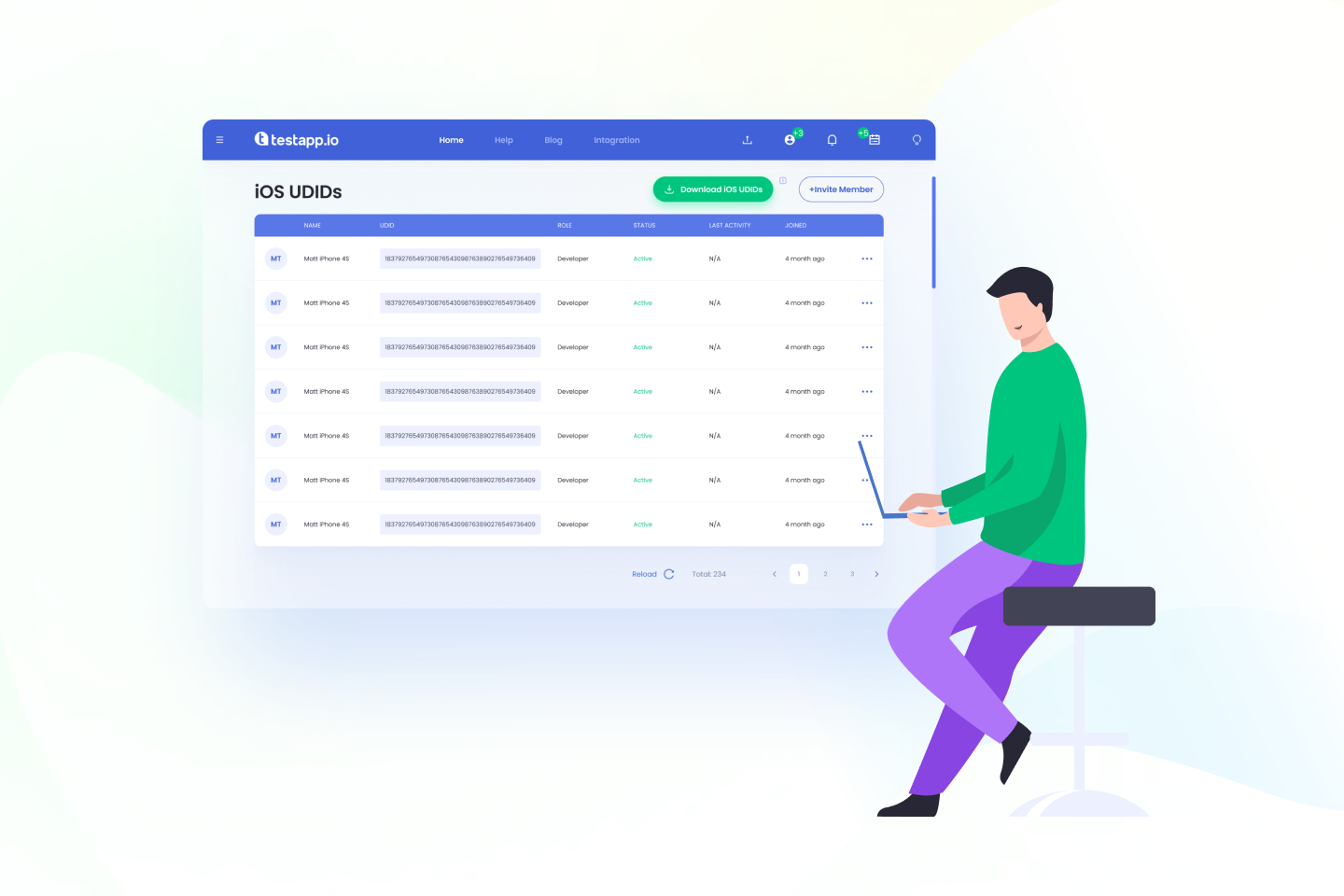Streamline App Testing with One-Click UDID Solution for Developers and Non-Developers.
As an iOS app developer, you understand the significance of using Unique Device Identifiers (UDIDs) for distributing your app to specific devices during the testing phase. UDIDs are crucial for streamlining the identification of devices for beta testing and ensuring your app's seamless performance on all supported devices.
In this article, we'll discuss various methods for extracting UDIDs, their advantages and disadvantages, and the one-click solution offered by TestApp.io. This approach simplifies the entire process for both technical and non-technical team members. Additionally, we'll share best practices and tips for developers new to UDID extraction.
Methods for Extracting UDIDs
There are various ways to extract UDIDs, each with its pros and cons:
- Manual Extraction: You can request testers to provide their UDIDs manually. They can find their UDID by connecting their device to iTunes and clicking on the device's serial number. However, this method is prone to human error and can be challenging for non-technical users.
- Third-Party Tools: Another option is using third-party tools that simplify UDID extraction. However, these tools often require access to sensitive device data, potentially posing security risks.
One-Click Solution with TestApp.io
To circumvent the drawbacks of manual extraction and third-party tools, TestApp.io offers a one-click UDID export for all team members with iOS and UDID or for specific team members.
This method generates an Apple-ready format .deviceids file, saving time and reducing manual work and errors.
Try me 👇
Follow this step-by-step guide:
- Go to the Team members page in the TestApp.io Portal.
- Click on the "Download iOS UDIDs" button.
- Visit Apple Developer portal.
- Click on "Devices" under the "Certificates, Identifiers & Profiles" section.
- Click on the plus icon at the top to add a new device.
- Click on "Choose file" in the "Device List" section and select the
testappio_device_list.deviceidsfile that was downloaded in step 2. - Click on "Continue" at the top right corner.
- Review and click "Register" at the top right corner.
In conclusion, UDIDs are essential for iOS app developers, as they help identify devices during development and testing, restrict app access, and streamline beta testing.
Although various methods exist for extracting UDIDs, including manual extraction and third-party tools, TestApp.io provides a one-click solution that simplifies the process and generates an Apple-ready format .deviceids file.
This method saves time and reduces manual work and errors for both technical and non-technical team members.
By following a few simple steps, team members can easily download the file, import the devices into the Apple Developer portal, and create a new profile that includes the new devices before rebuilding the IPA.
Feedback & Support
Developers built TestApp.io to solve the pain of app distribution for mobile app development teams.
Join our community for feedback and support.
Happy releasing 🎉