In TestApp.io, transferring the ownership of a team is a secure and straightforward process. Here's how you can do it:
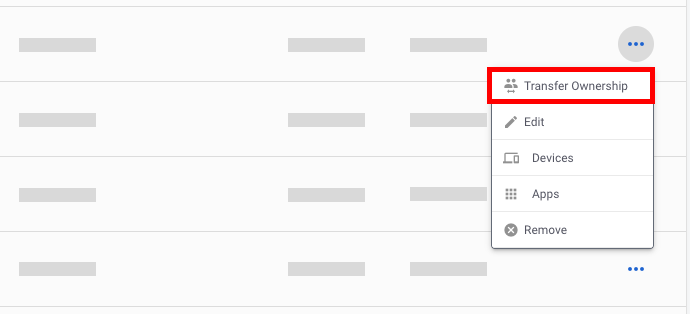
Access the Team Members Page:
- From your dashboard, navigate to the Team Members page.
Check Your Role:
- Ensure that your role is listed as "Owner." Only an Owner can initiate a transfer of team ownership.
Identify the New Owner:
- Locate the team member to whom you want to transfer ownership. The member can have any of the following roles: Admin, Tester, or Developer.
Initiate the Transfer:
- Next to the chosen member's name, click on the actions menu (usually represented by three vertical dots or a similar icon).
- Select the option "Transfer Ownership" from the dropdown menu.
Email Verification:
- Upon initiating the transfer, a verification code will be sent to your email address.
- Enter the verification code received in your email into the prompt on the Team Members page to confirm the transfer.
Confirm the Transfer:
- Once the verification code is entered successfully, the transfer will be completed.
- The new owner will now be listed as "Owner" on the Team Members page, while your role will be updated to the previous role of the new owner.
Notification and Confirmation:
- A notification will be sent to the new owner informing them about the change in ownership.
- Additionally, a confirmation email will be sent to your email address confirming the transfer of ownership.
Note: Ownership transfer is only possible among member roles (Owner, Admin, Tester, and Developer) and cannot be transferred to guest roles. Ensure that the member to whom you're transferring ownership is not a guest.