Or listen in different languages: soundbite.speechify.com/bite/cmWh
About
Enabling developer mode on your iOS devices allows you to access additional features that are not available in the default settings.
This includes being able to customize settings and make use of tools for debugging and testing apps.
If you're an app developer or just someone looking to get more out of their device, enabling developer mode on your iOS devices is a great way to do it.
On iOS 16 and above devices, you will need to enable a unique OS-level Developer Mode setting before you can run internal distribution builds (including those built with EAS) or local development installed on the device.
You do not need to connect the device to a computer or use Xcode to enable it.
Instructions
- Install the build on your device and press the app icon.
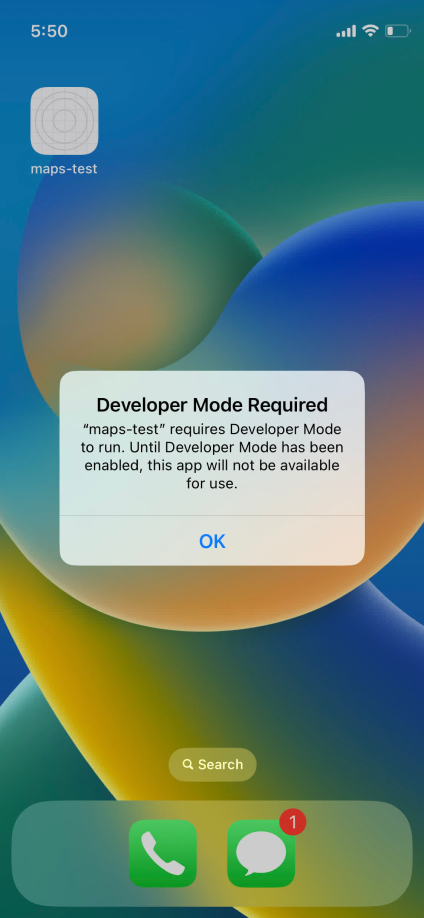
2. In the Settings app, navigate to Privacy & Security > Developer Mode.
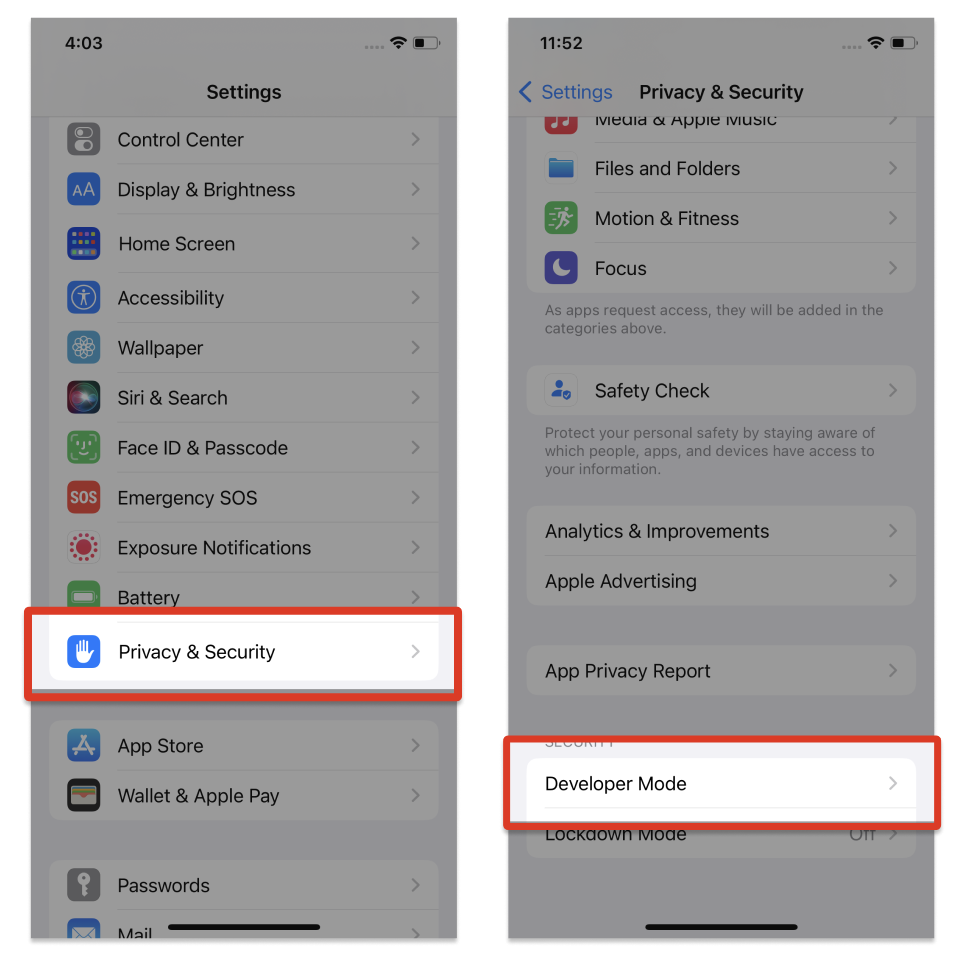
3. Enable the toggle—Press Restart to do so. You will receive a prompt from iOS to restart your device.
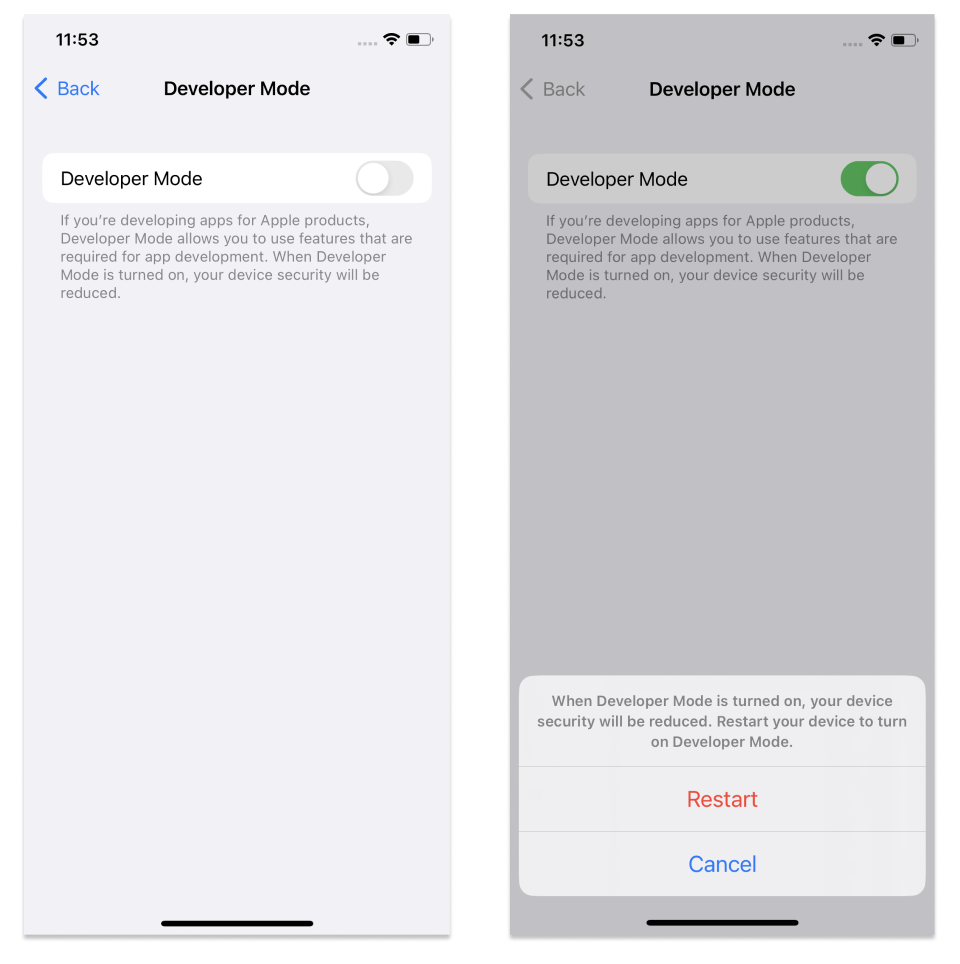
4. After the device restarts, unlock your device; a system alert should appear. Press Turn On, and then, when prompted, enter your passcode.
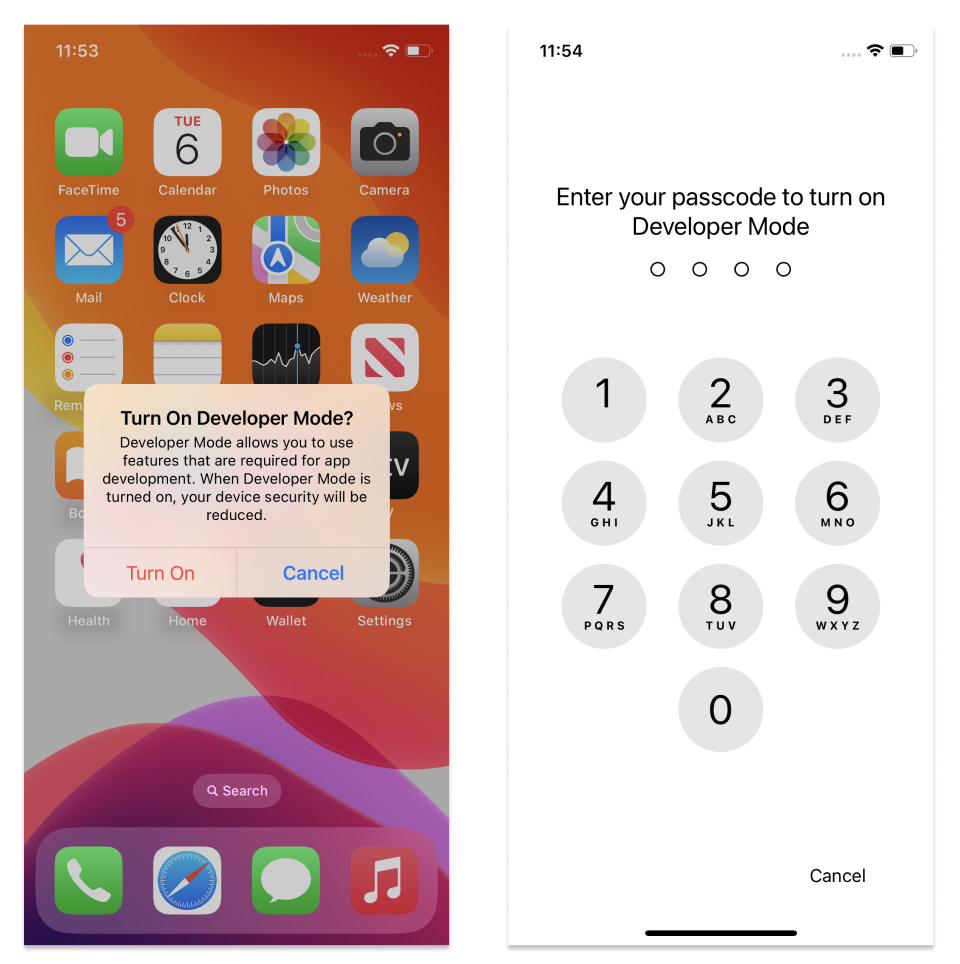
Developer Mode is now enabled, and you can run internal and local distribution builds.
You can turn off Developer Mode anytime, but note that you'll need to follow this process again to re-enable it.
Feedback & Support
Developers built TestApp.io to solve the pain of app distribution for mobile app development teams.
Join our community for feedback and support.
Happy releasing 🎉
